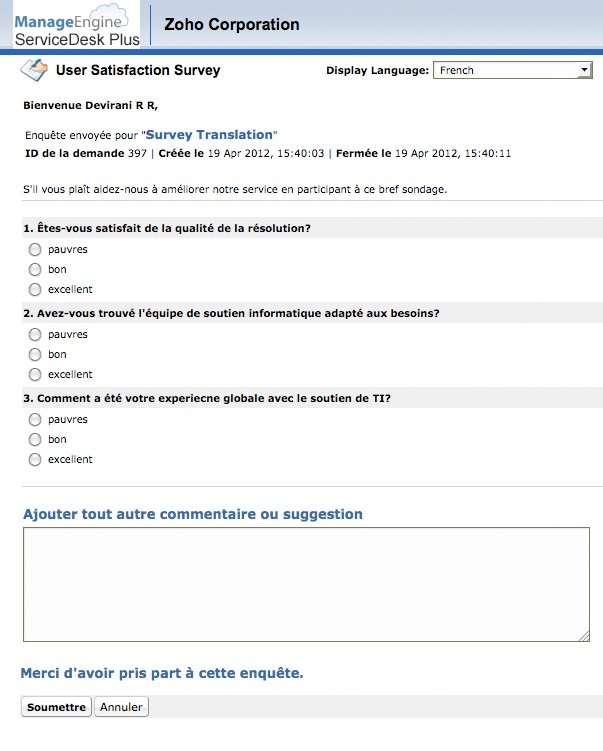Viewing Survey ResultsYou can view the survey results filled in by the requester from this page. A survey is defined and a survey mail is sent to the requester. By sending the survey mail you can request the requester to answer the survey questions to improve the service provided by service desk team. The survey replies by requesters will be listed under this section. To view survey results:
Survey Language for RequestersWhen taking up the Survey, if the Requester is signed into ServiceDesk Plus On-Demand with his credentials, the default display language of Survey is the language that the Requester has set in his Zoho Accounts User Profile. If the Requester is not signed into the application, the display language is the language set in the user's browser locale.
|