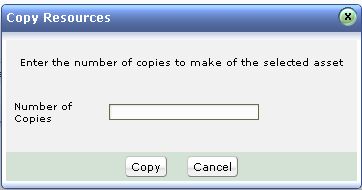Copying AssetsUsing Copy Resource option you can make multiple copies of the resource and its details. On making multiple copies of the resource, it becomes easier for the technician to add bulk of similar assets. The technician need not manually enter all the resource details for each resource. The new copies of the resource will be assigned with new asset name and rest of the details is retailed as is. Example: If you have ten printers of the same configurations in your organization, then in this case, enter the configurations for one printer and save it. Then copy the same printer for ten times and add its configurations to other printers. To make multiple copies of the Resources:
|