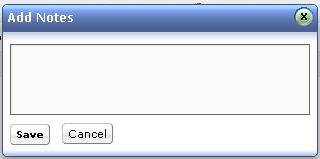Adding Notes
If you would like to add additional information including technical information based on your observations to a particular change, then you can Add Notes to that change. You can also use it to update the status of the change. These notes cannot be added by the requesters. The requesters can only view the notes.
To add a note to the change:
-
Log in to the ServiceDesk Plus On-Demand with your username and password
-
Click the Changes tab in the header pane.
-
Click the Title of the change to which you would like to add a note. This opens the change details page.
Click on the Add button in the Notes section. This will open up a po-up window as given below 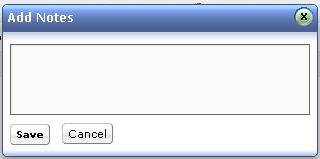
-
Enter your content in the text box. These notes will be added to the change only by the technicians. The requesters will not be able to add the notes. These notes are public.
-
Save the details. The note is added at the bottom of the change along with a date and time stamp. The name of the person who added the note will also be displayed.
You can also add any number of notes to a change. The added notes will be displayed in the descending order with recently added note first. You can also edit or delete the notes that have been added.
|