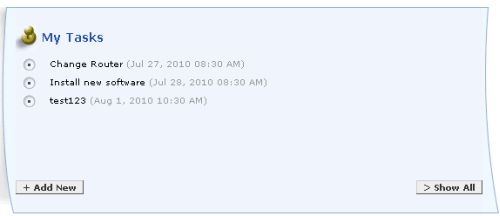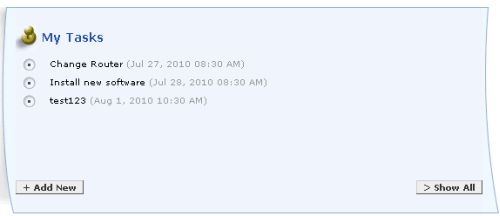-
Log in to ServiceDesk Plus On-Demand using your user name and password.
-
Click the Changes tab in the header pane.
-
Click the Title of the change to which you would like to add tasks.
-
Click the Add New menu -> select Task option. This opens the Tasks window.
-
Specify the Title of the task in the given text field. This is a mandatory field.
-
Specify relevant information about the tasks in the Description field.
-
Select the Scheduled Start Time for the task from the calendar button . Also select the Scheduled End Time for the task from the calendar button
. Also select the Scheduled End Time for the task from the calendar button .
.
-
The Actual Start Time and End Time of the task will be entered by the technician doing the task.
-
Select the Owner of the task from the combo box.
-
Specify the Status of the task.
-
Specify any relevant comment about the task in the Comments field.
-
If you wish to be reminded of the task previously then select the Email me before option and select the number of days from the combo box.
-
Save the values. You can see the tasks getting displayed in the Implementation tab. All the tasks created for the change will be listed under the implementation tab under the Task Details title in descending order. The tasks assigned to other technicians can be viewed in the My Tasks summary list in the Home page as shown below: