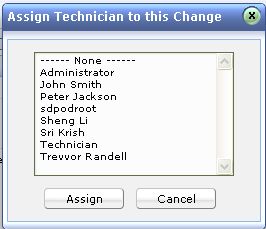Assigning Technician to Change
Each change will be handled by a technician, who would be responsible for closing the change.
To assign a technician:
-
Log in to ServiceDesk Plus On-Demand using your user name and password.
-
Click the Changes tab in the header pane. This opens the Changes list page.
-
Click the Title of the change for which you have to assign a technician. This opens the change details page.
-
Click the Actions combo box on the right hand side of the page >>Click Assign Technician option from the list. This opens Assign Technician to this Change pop up page as shown below.
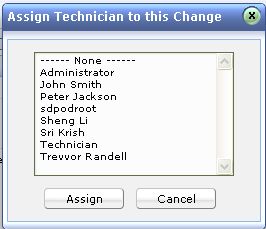
-
Select the technician from the list and Assign the change to the technician.
Alternatively, you can also assign technician using inline edit option  . Click the technician name shown in the Change Details block. This opens the drop down box as shown below. Select the technician from the list and click Update. . Click the technician name shown in the Change Details block. This opens the drop down box as shown below. Select the technician from the list and click Update.
You can also assign more than one change at a time to a technician.
To bulk assign changes to technicians:
-
In the Changes list page, select the changes to be assigned a technician by enabling the check box beside left side each of the change title.
|