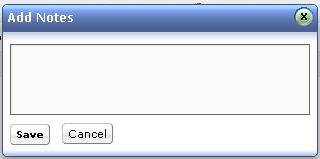Adding NotesIf you like to add additional information including technical information based on your observations to a particular problem, then you can Add Notes to that problem. You can also use notes to update the status of the problem. To add a note to the problem:
Editing NotesTo edit notes:
Deleting NotesTo delete notes:
|