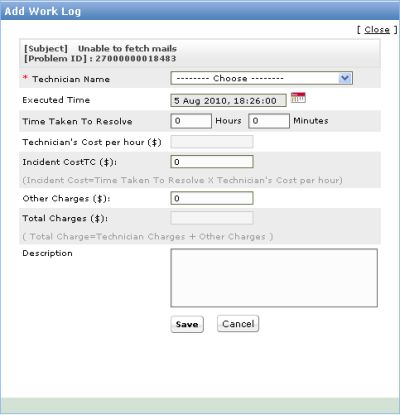Adding Work LogsYou can enter the technicians time spent details for the problem using this option. The total time spent will exclude the time that the problem was kept on hold. It takes the time of creation to till the problem was closed. To Add Work Logs:
|