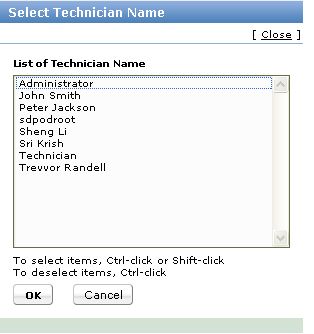Notification Rules
Notification Rules are helpful when an event has to be notified to the technicians. Say, when Purchase order is overdue or Audit changes during discovery or Software under Compliance during discovery or when prohibited software is identified during discovery.
When the above-mentioned situations are managed suitably, it not only helps technicians in efficient management of the assets but also brings in cost savings to the organization.
Enabling Notification Rules
-
Click the Admin tab in the header pane. The configuration wizard page opens.
-
In Purchase/Contract Management block, select Notification Rules icon  . The Notification Rules page opens. . The Notification Rules page opens.
-
To set the notification rules select the relevant notification rules by enabling the check box. These notification rules are self-explanatory.
-
Except for Purchase order Overdue, You can assign technicians to notify of the fault for all the other notification rules.
-
To assign technician select Choose button, this brings up the Choose Technician Name page as given below :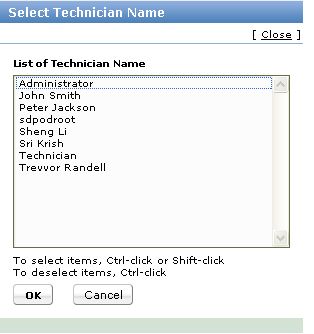
-
Select as many as technicians from the list using ctrl or shift keys.
-
Click OK button to save. You can see the selected technicians displayed in the choose technicians grayed out field.
-
Click Save button to save the set notification rules. The notification to the administrator or to the technicians will be generally sent through email.
|