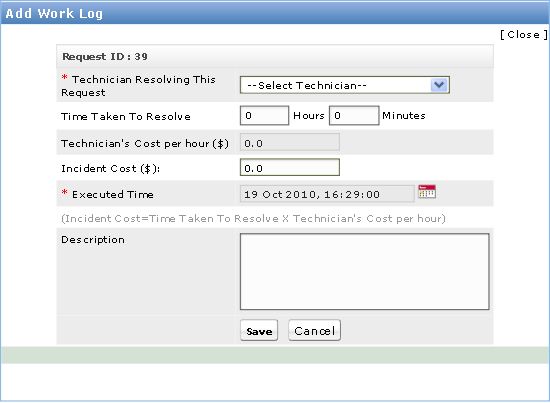-
Log in to ServiceDesk Plus On-Demand using your user name and password.
-
Click on the Requests tab
From the Request List view page click on the subject of the request for which you want to add a work log
-
Move your cursor over the Actions tab on the right hand side. And from the drop down menu select Add Work Log
An Add Work Log pop up is displayed as below
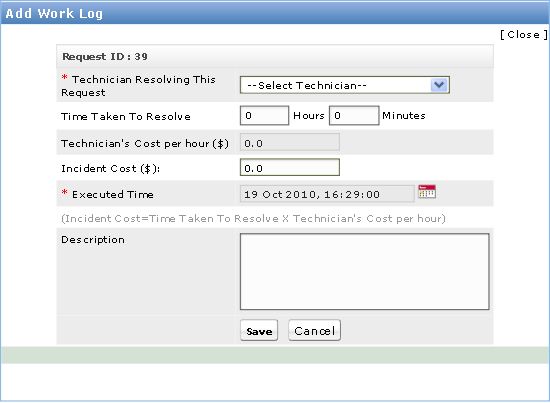
-
Select the Technician resolving the request from the combo box.
-
Specify the Time Taken to Resolve the problem from the.
-
The Technician Cost per hour will be fetched automatically from the technician details, which is a non-editable field. If you have already entered the per hour cost of the technician while adding the technician details, then the details will be fetched automatically. If you wish to change these values, you can do so manually.
-
The Incident Cost will be automatically calculated taking the (total time spent to resolve the problem * Technician's cost per hour).
Specify the Executed Time to resolve the problem from the calender button.
-
Specify any relevant information about the time spent in the Description field.
-
Save the details.
-
To close the pop up click on the Close link on the top right hand side